In any linux distribution, there will be multiple methods to achieve a certain goal. You might have encountered many guides out there on how to install VirtualBox on Fedora, however, please take note, many of them uses intrusive methods which can be difficult to maintain in long run, and would likely to break after a kernel update.
Everytime I caught a new team member following those guides, I tend to get annoyed, so I think I should write up the best practice method of doing this, which I have practiced on my Fedora installation for years now.
Installing RPMFusion Repository
Packages governed in Fedora official repositories are subject to several legal and technical guideline. This mean, many software which are not 100% FOSS or patent-encumbered would not be available in the official repositories because they would open the sponsors of Fedora to legal liability under the laws of United States.
Unfortunately, many free/open source software are patent incumbered, but while they might be illegal to distribute in the United States, they are perfectly legal to distribute in other countries.
Many of such packages are available in RPMFusion Repositories. Unlike many 3rd party repositories out there, RPMFusion contains the highest quality packages as its contributor also consist of people who package official RPMS in Fedora, and I generally recommend any new users of Fedora to install RPMFusion, especially if they are not US residents.
To install and enable RPMFusion on Fedora, you can install the release package using following command which will install both the free and nonfree repositories:
sudo dnf install https://mirrors.rpmfusion.org/free/fedora/rpmfusion-free-release-$(rpm -E %fedora).noarch.rpm \
https://mirrors.rpmfusion.org/nonfree/fedora/rpmfusion-nonfree-release-$(rpm -E %fedora).noarch.rpm
Installing VirtualBox
Once you have RPMFusion installed, you can then install VirtualBox from it. VirtualBox in
RPMFusion is very well maintained, would remain functional after kernel updates through
an automatic kernel module builder (akmods), and generally carry the latest version of
VirtualBox.
sudo dnf install VirtualBox
sudo akmods
sudo modprobe vboxdrv
And you are done and can now launch VirtualBox from the application menu. Please
take note however, VirtualBox does not go well together with libvirtd. If you have
libvirtd installed, it is suggested for you to disable it using:
sudo systemctl stop libvirtd
sudo systemctl disable libvirtd
Hope this guide will help you in installing VirtualBox in a less intrusive and more maintainable method.



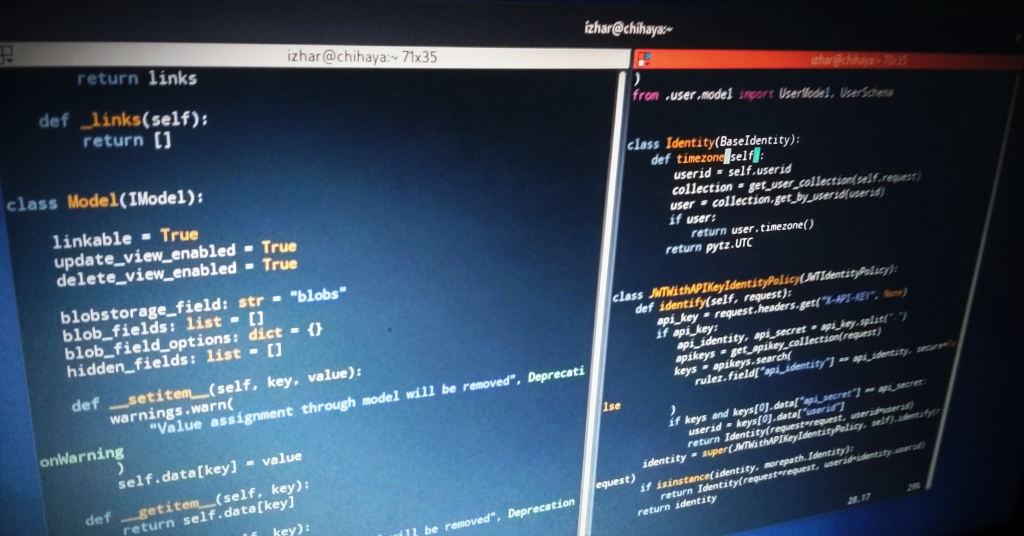 Creating XDG custom url scheme handler
Creating XDG custom url scheme handler