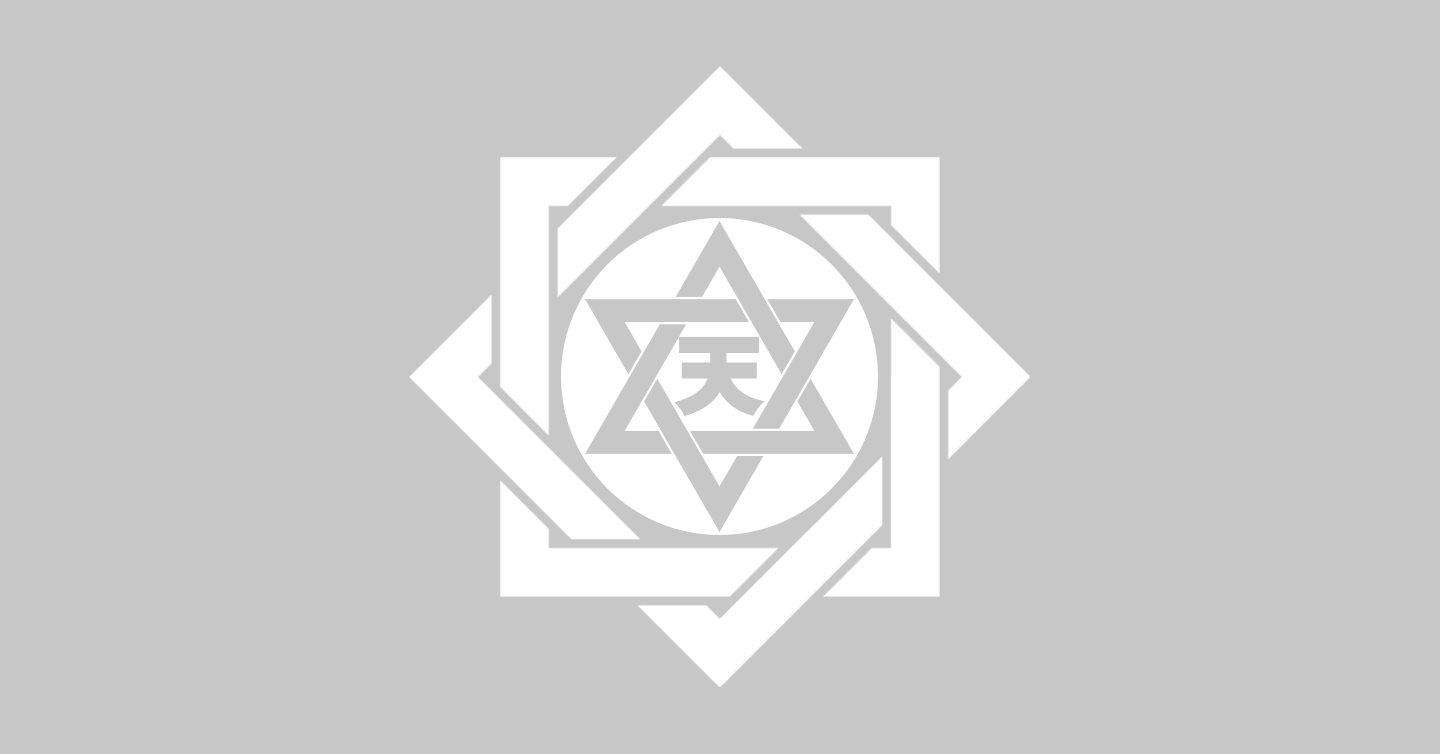Installing stuff in linux usually requires root access .. this is true especially when the program which you want to install is a later version that the one that already installed in the system ..
As for some people, they might not want to pollute their RPM/DEB/put-a-packaging-system-here installations with installation from source tarballs and making the system hard to maintain using their distribution's package tools
However, it is not impossible for users to seamlessly install/upgrade programs into their own home folder, leaving the main system untouch .. you only need the program's source code , a compiler , and the development libraries ...
NOTE: This method may work with most programs out there that uses the ./configure script, however, some applications might refuse to work in this environment.
NOTE2: This article is targeted to people who already know their way when using linux. Its not targeted to newbies. However, I wont stop newbies from trying this. Its a good learning experience ;-)
NOTE3: I will not be responsible to whatever damage it might cost you .. Try it at your own risk .. However, I dont think this will damage the whole system because u only work in your home folder without using root .. Normally if you do messed up, you'll only make the user unusable, just delete the user and create a new one.
Preparation
Before starting to install any programs using this method, we'll need to modify some PATH settings first.
First create these folders in your home folder : ~/bin , ~/local/ , ~/local/bin , ~/local/sbin , ~/local/etc , ~/local/opt , ~/local/lib , ~/local/share , ~/local/var ; These folders will be where you install your compiled programs
Then, open ~/.bash_profile and change this line (or similar)
into this
This will make the installed programs in your home folder have higher priority when executing it without full path.
Logoff and relogin for the settings to take effect.
Now we are done with the preparation, lets proceed in the method to install programs into your home folder
Compiling and Installing
Untar the source packages into somewhere you like ( I usually untar it in ~/local/src/build/ ). Change directory into the folder and run
This will work with programs that uses the usual procedure of this method. Some might requires some extra stuff to be done first before make. Basically , the most important part here is the --prefix=$HOME/local/
After installation, try executing the command and check whether it works or not. For example, if you compile a new nmap, run
if the output is ~/local/bin/nmap , congratulations, you succeeded XD .
If it works, you're done. And If not, you might have done something that made it doesn't work and good luck finding it ;-P
NOTE: Some programs might need you to export LD_LIBRARY_PATH=$HOME/local/lib before executing the program
How about packages that comes in a standalone tarballs? Eg. Azureus
Simple, just extract the tarball into ~/local/opt/ and create a symlink in ~/local/bin to the program's executables. And you're done.
You can also create a folder ~/local/opt/bin for symlinks related to ~/local/opt programs. Just make sure you add $HOME/local/opt/bin into the PATH declaration in ~/.bash_profile
Conclusion
Linux is a very flexible environment and a very fun one if you know how to use and manipulate it. Enjoy~~ (^-^)
As for some people, they might not want to pollute their RPM/DEB/put-a-packaging-system-here installations with installation from source tarballs and making the system hard to maintain using their distribution's package tools
However, it is not impossible for users to seamlessly install/upgrade programs into their own home folder, leaving the main system untouch .. you only need the program's source code , a compiler , and the development libraries ...
NOTE: This method may work with most programs out there that uses the ./configure script, however, some applications might refuse to work in this environment.
NOTE2: This article is targeted to people who already know their way when using linux. Its not targeted to newbies. However, I wont stop newbies from trying this. Its a good learning experience ;-)
NOTE3: I will not be responsible to whatever damage it might cost you .. Try it at your own risk .. However, I dont think this will damage the whole system because u only work in your home folder without using root .. Normally if you do messed up, you'll only make the user unusable, just delete the user and create a new one.
Preparation
Before starting to install any programs using this method, we'll need to modify some PATH settings first.
First create these folders in your home folder : ~/bin , ~/local/ , ~/local/bin , ~/local/sbin , ~/local/etc , ~/local/opt , ~/local/lib , ~/local/share , ~/local/var ; These folders will be where you install your compiled programs
Then, open ~/.bash_profile and change this line (or similar)
PATH=$PATH:$HOME/bin
into this
PATH=$HOME/bin:$HOME/local/bin:$PATH
This will make the installed programs in your home folder have higher priority when executing it without full path.
Logoff and relogin for the settings to take effect.
Now we are done with the preparation, lets proceed in the method to install programs into your home folder
Compiling and Installing
Untar the source packages into somewhere you like ( I usually untar it in ~/local/src/build/ ). Change directory into the folder and run
./configure --prefix=$HOME/local/
make
make install
This will work with programs that uses the usual procedure of this method. Some might requires some extra stuff to be done first before make. Basically , the most important part here is the --prefix=$HOME/local/
After installation, try executing the command and check whether it works or not. For example, if you compile a new nmap, run
which nmap
if the output is ~/local/bin/nmap , congratulations, you succeeded XD .
If it works, you're done. And If not, you might have done something that made it doesn't work and good luck finding it ;-P
NOTE: Some programs might need you to export LD_LIBRARY_PATH=$HOME/local/lib before executing the program
How about packages that comes in a standalone tarballs? Eg. Azureus
Simple, just extract the tarball into ~/local/opt/ and create a symlink in ~/local/bin to the program's executables. And you're done.
You can also create a folder ~/local/opt/bin for symlinks related to ~/local/opt programs. Just make sure you add $HOME/local/opt/bin into the PATH declaration in ~/.bash_profile
Conclusion
Linux is a very flexible environment and a very fun one if you know how to use and manipulate it. Enjoy~~ (^-^)